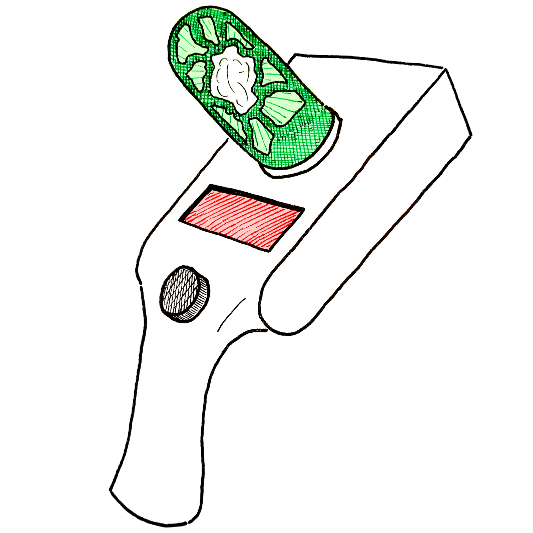Commands¶
Print top-level help message:
$ portal -h
Add -h (or --help) flag after commands and command groups to print corresponding help messages. For instance, print help message for the volume group including the list of commands:
$ portal volume -h
Top-level command options:
-
-cCONFIG,--configCONFIG¶ Set name and location of configuration file.
Persistent Volumes¶
This section documents a group of commands that are used to manage persistent volumes. For information on how to configure attachment of persistent volumes to instances see Portal Specification section.
Create¶
Create a new EBS volume:
$ portal volume create
Every volume requires size (in Gb) and availability zone to be specified. Name is optional, but recommended. If these three properties are not set using the command options, they will be requested from the standard input.
Upon successful creation of a new volume its <Volume-Id> will be provided.
Command options:
-
-nNAME,--nameNAME¶ Set name for new volume.
-
-sSIZE,--sizeSIZE¶ Set size (in Gb) for new volume.
-
-zZONE,--zoneZONE¶ Set availability zone for new volume.
-
-SSNAPSHOT,--snapshotSNAPSHOT¶ Set Id of a snapshot to create new volume from.
-
-tkey:value [key:value ...],--tagskey:value [key:value ...]¶ Set user tags for new volume.
List¶
List existing EBS volume:
$ portal volume list
By default list command outputs only the volumes created by Portal Gun on behalf of the current AWS user. To list all volumes use -a flag.
Command options:
-
-a,--all¶ Show all volumes, not only ones created by Portal Gun.
Portals¶
Portal is the main concept of the Portal Gun (see Concepts for details).
Init¶
Create a draft portal specification file:
$ portal init <Portal-Name>
A file with the name <Portal-Name>.json will be created. Modify this file to set the appropriate values (see Portal Specification section).
Open¶
To open a portal means to request and configure a Spot Instance according to the portal specification. Open a portal:
$ portal open <Portal-Name>
Ssh¶
Once the portal is opened, connect to the remote instance via ssh:
$ portal ssh <Portal-Name>
For long-running tasks like training a model it is particularly useful to be able to close current ssh session without interrupting the running task. One way of achieving this is offered by tmux. “It lets you switch easily between several programs in one terminal, detach them (they keep running in the background) and reattach them to a different terminal.” - tmux wiki. You can run tmux within ssh session and then run the long task within tmux session. Portal Gun allows you to use tmux session automatically with -t command option.
Command options:
-
-t[session],--tmux[session]¶ Automatically open tmux session upon connection. Default session name is portal.
Info¶
Check information about a portal:
$ portal info <Portal-Name>
Information includes portal status (open or closed). If portal is open, information about the instance and attached volumes is provided.
When Portal Gun is used in a shell script, it might be useful to get specific bits of information without the rest of the output. In this case use command option -f to get the value of one particular field. Supported fields are:
- name - portal name;
- status - portal status (open or close);
- id - instance id;
- type - instance type;
- user - remote user;
- host - remote host;
- ip - public IP of instance;
- remote - user@host
- key - local ssh key file
For instance, to copy a file from remote instance to local machine you can use Portal Gun to look up connection details:
$ scp -i "`portal info <Portal-Nane> -f key`" `portal info <Portal-Nane> -f remote`:/path/to/file /local/folder/
Command options:
-
-fFIELD,--fieldFIELD¶ Print value for a specified field (name, status, id, type, user, host, ip, remote, key).
Close¶
To close a portal means to cancel a Spot Instance request and terminate the instance itself. Close a portal:
$ portal close <Portal-Name>
Channels¶
Channels are used to sync remote and local folders. A channel has direction, source and target folders, and other properties. Every channel belongs to a portal and should be configured in the corresponding portal specification file (see Portal Specification section for details).
Channel¶
Start syncing specified folders:
$ portal channel <Portal-Name>
Synchronization of files over the channels is done continuously using rsync. Data transfer happens every time a new file appears or an existing file is changed in the source folder.
To stop synchronization press ^C.